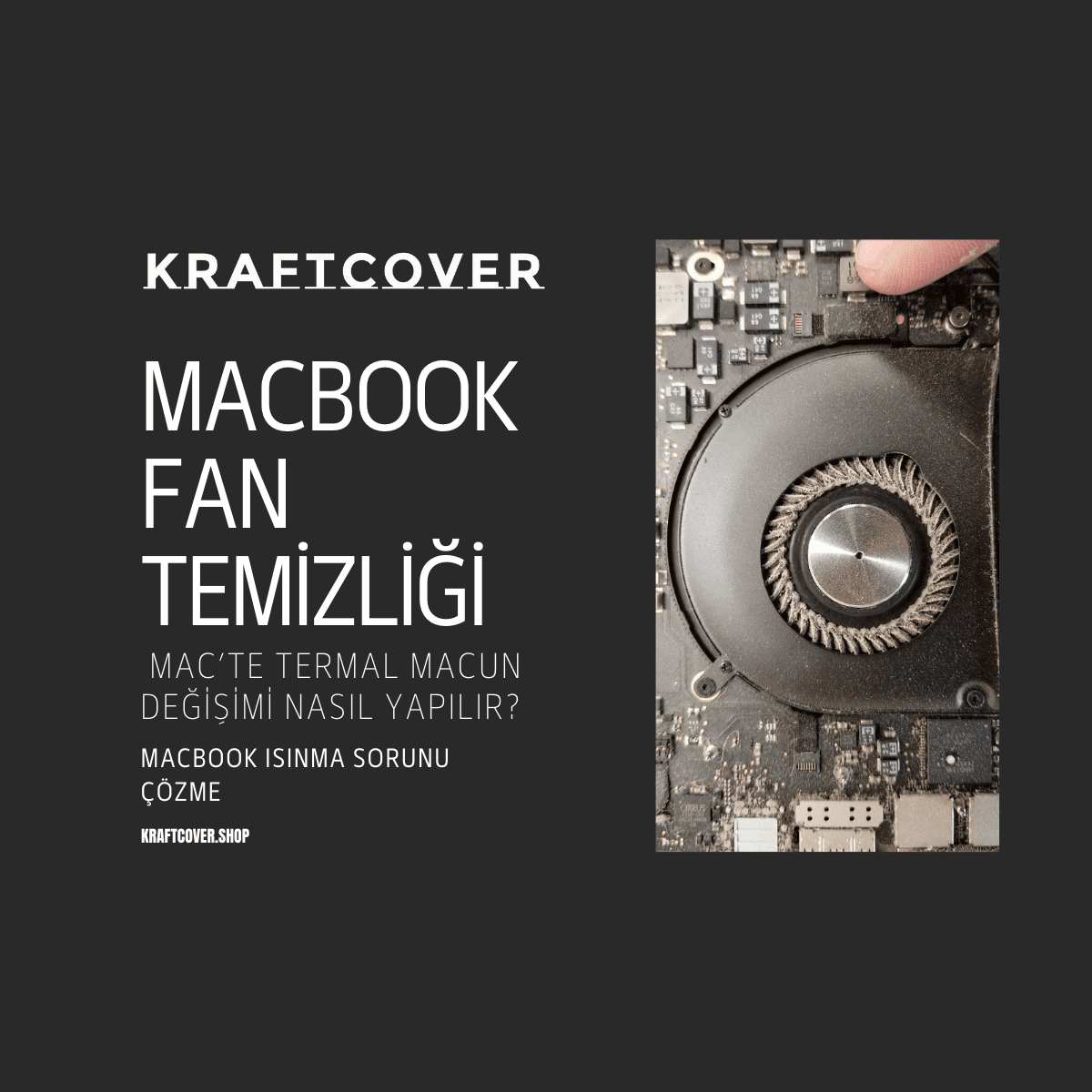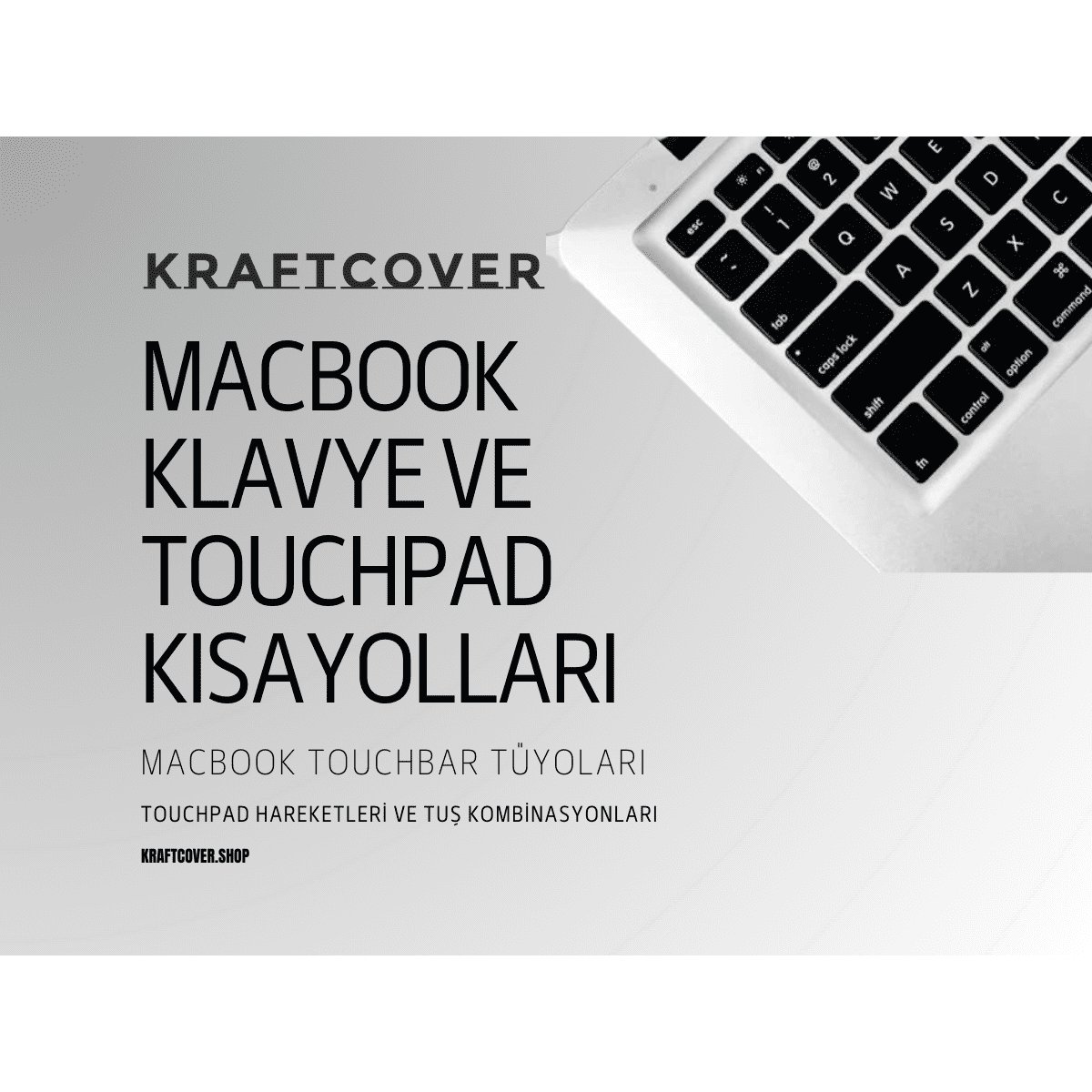MacBook'unuzu temiz ve yüksek performanslı olarak kullanmaya devam edebilmek için dönemsel bakımlar yapmanız iyi bir fikir. Elbette bunu hem iç aksanlar hem de kozmetik olarak dış görünüm için yapmalısınız. MacBook fan temizliği ve termal macun değişimi, Mac'inizin performansını iyileştirmeniz için en iyi seçeneklerden biri.
Peki MacBook fan temizliği nasıl yapılmalı? MacBook'un ısınma sorunu için termal macun değişimi yapılmalı mı?
Kısa ve yararlı bir rehber hazırladık. İncelemeye başlayalım!
MacBook Fan Bakım Temizliği Nasıl Yapılır?
MacBook fan bakım temizliği, dış kasanın vidalarının gevşetilmesini ve kapağın kaldırılmasını gerektiriyor. Bu yüzden uzman birinden yardım almanızı tavsiye ederiz. Aksi takdirde hassas aksanlara zarar verebilir ya da temizlediğiniz parçaları geri takmakta zorlanabilirsiniz.
MacBook fan temizliği için;
- Cihaz çok ince uçlu bir tornavida kullanılarak tamamen açılır.
- Fan bloğu Mac'ten dikkatle ayrılır ve fan ızgarasının üzerinde biriken toz ve kir ince bir fırça yardımı ile temizlenir. Detaylar için mikro bezler kullanılabilir.
- Fan bağlı olduğu bloktan sökülür ve etrafı temizlenir.Fan çevresindeki termal macun ve pedler değiştirilir.
- Ayrıca ana kart ve işlemci üzerinde de kurumuş termal macun varsa özenle temizlenir. Yeni termal macun uygulanır.
- Fan motorunda yağlanma olup olmadığı kontrol edilir. Yağlanan motor temizlenir.
- Isınma önleyici havalandırma filtresinde biriken kir ve toz temizlenir.
- Tüm parçalar özenle yeniden takılır.
Her temizlikte MacBook termal macun yenileme yapmak zorunlu değil. Fakat eğer bu temizliği yılda bir yapıyorsanız değişim tavsiye ediliyor. Çünkü MacBook'ta termal macun işlemci ve ekran kartının ısısının fan bloğuna iletilmesini sağlamaktadır. Değişim yapıldığında yeni uygulanan termal macunun birinci kalitede olması sorun yaşamamanız için tavsiye edilir.
Peki Mac için termal macun neye benziyor? Var olan ve kurumuş termal macun nasıl çıkarılır? Bazı profesyoneller termal macunu kulak çubuğu bir araçla temizlemeyi tercih edebiliyor. Aşağıdaki gibi:
Eski ve kuruyan termal macunu çıkardıktan sonra özel bir enjektörden de yardım alarak soğutucu üzerine yeni macunu yerleştirebilirsiniz. Bunu yaparken dikkatli olun ve macunu etrafa bulaştırmayın.

MacBook Air fan temizliği yaparken neler kullanılır?
MacBook Pro fan temizliği yaparken gerekli materyaller aşağıdaki gibi:
- Öncelikle çok ince uçlu bir vidaya ihtiyacınız var. Çünkü Mac'in vidaları alışkın olduğunuz vidalardan çok daha küçüktür.
- Küçük parçaların aralarında biriken tozları temizlemek için ince ve yumuşak kıllı bir temizlik fırçası gerekir. Yassı uçlu bir fırça ince kenarlara ulaşmanızı sağlayacaktır.
- Macbook termal macun değişimi yapabilmek için yeni macunu enjekte edeceğiniz bir araca ve termal macuna ihtiyacınız var.
- Tozu temizlemenizi sağlayacak mikrofiber bir beze ihtiyacınız var. Fakat aklınıza kalın temizlik bezleri gelmesin. Fan temizliği sırasında parçaları silmek için kağıt kalınlığında özel olarak yapılmış yüzey çizmeyen bezler bulunuyor. Nemli kağıdı hafifçe sürterek temizlik yapabilirsiniz.
MacBook fan temizliği yaparken dikkat edilmesi gerekenler
MacBook Pro fan temizliği sırasında aşağıdakilere dikkat edin:
- Kesinlikle yumuşak, tüy bırakan bir bez ya da fırça kullanmayın.
- Aşındırıcı yüzeyi olan bez ya da fırçalar kullanmayın.
- Aerosol spreyler, ağartıcı özelliği olan temizlik malzemeleri kullanmayın.
- Hiçbir temizlik malzemesini doğrudan cihaz üzerine sıkmayın.
- Temizlik sırasında cihazın şarja takılı olmadığından emin olun ve başlamadan önce Mac'i kapatın.
MacBook Pro fan temizliği ne zaman yapılmalı?
Öncelikle şunu soralım: MacBook Pro'ya fan temizliği yaptırmalı mısınız? MacBook fan bakımı özellikle aşağıdaki sorunları yaşayan kişiler tarafından tercih ediliyor:
- MacBook Pro ve Air'de aşırı ısınma
- MacBook'tan yüksek fan sesi duyma
- MacBook ısınma ve kendiliğinden kapanma
- MacBook'ta sık sık donma
Yukarıdaki sorunları yaşıyorsanız iyi bir MacBook fan bakımı sorunlarınızı azaltabilir. MacBook'ta performans arttırma için diğer önerilerimizi de inceleyin.
MacBook'ta fan temizliği neden önemli?
Hızlı cevap: Çünkü termal macun siz cihazınızı kullandıkça kurumaya başlar ve ısı transferini etkili şekilde gerçekleştiremez.
Uzun cevap: Oluşan ısının işlemciden uzaklaşabilmesi mümkün olmayınca cihaz gereğinden fazla ısınmaya ve CPU performans düşüklüğü yaşamaya başlar. Unutmayın: hareketli parçaları olmayan bilgisayar bileşenleri içim, örneğin CPU için, ısı ciddi oranda ömür kısaltan bir etkendir. Sıcak şekilde kullanmaya devam ettiğiniz cihazınızın CPU ömrü normalden çok daha hızlı kısalır. Ayrıca sıcaklık yükselişinin ani olması da MacBook'unuzun sağlığını olumsuz etkileyebilir.
MacBook'unuzu Korumak İçin Son Adım: MacBook Koruma Kılıfı Edinin
MacBook'unuza iyi bakmayı önemsiyorsanız fan temizliğinden hemen sonra bir KraftCover edinin. MacBook Pro koruma kılıfları ve MacBook Air koruyucu kılıflar, sert gövdesi sayesinde cihazınızı çizik ve darbelerden mükemmel korur. Üst kapakta kullandığımız ekstra kumaş ya da deri kaplama, Mac'inize kendi stilinizi yansıtmanıza olanak tanır.
Şimdi yeni nesil MacBook kılıfı formülüyle tanışın: Tam koruma için çift kapakta sert gövde. Üst kapakta ise sizin tarzınız.
MacBook deri kılıf koleksiyonuna göz atabilir, SHINE ve ESSENTIALS koleksiyonlarını inceleyerek kumaş kaplama MacBook koruma alternatiflerini keşfedebilirsiniz. Yeni satışa sunduğumuz karbon fiber MacBook koruyucu da tanışma kuponuyla sizi bekliyor!