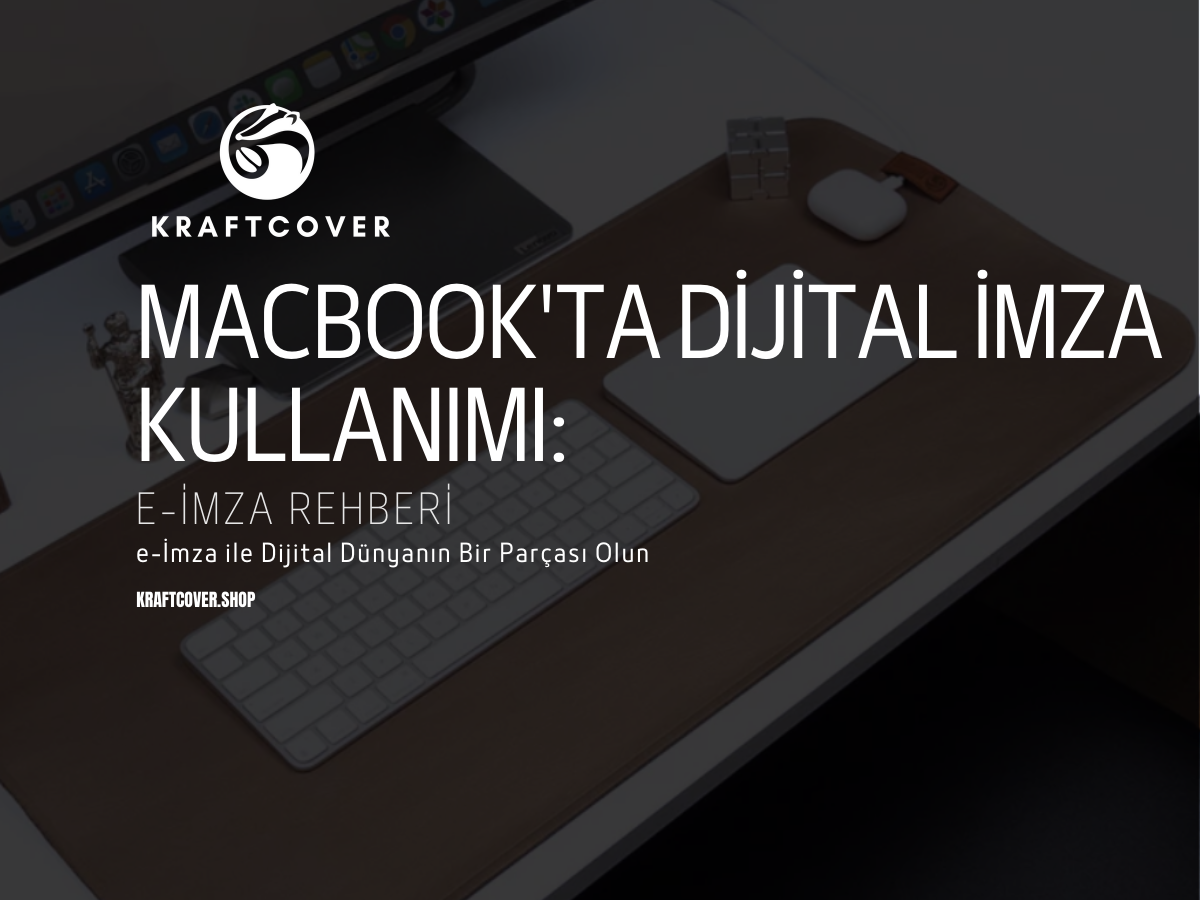Dijitalleşen dünyada iş, eğitim ve resmi süreçler artık fiziksel belgelerden dijital belgelere kayıyor. Bu dönüşümün merkezinde yer alan e-imza (elektronik imza), dijital belgelerin yasal geçerlilik kazanmasını sağlayan güçlü bir araç olarak karşımıza çıkıyor.
MacBook kullanıcıları için e-imza kullanımı, doğru araç ve yöntemlerle oldukça basit bir süreçtir. Bu rehberde, e-imzanın nasıl çalıştığını, MacBook'ta nasıl kullanılacağını ve e-imza kullanımını kolaylaştıracak ipuçlarını detaylı bir şekilde bulabilirsiniz. Aynı zamanda dijital çalışma alanınızı düzenlemenize yardımcı olacak pratik önerilere de yer verdik.
1. e-İmza Nedir?

e-İmza, dijital bir belgeyi yasal olarak geçerli bir şekilde imzalamanıza olanak tanır. Fiziksel bir imzanın dijital eşdeğeri olan e-imza, belgelerin hem kimlik doğrulamasını yapar hem de içeriğin değiştirilmediğini garanti eder.
e-İmzanın Avantajları:
- Yasal Geçerlilik: e-İmza, birçok ülkede fiziksel imza ile eşdeğer bir yasal statüye sahiptir.
- Hız ve Verimlilik: Belge gönderimi ve imzalama süreçlerini hızlandırır.
- Güvenlik: Belgelerin manipüle edilmesini engeller.
- Çevre Dostu: Kağıt israfını önler, çevreye duyarlı bir çözüm sunar.
Kullanım Alanları:
- Sözleşme ve anlaşmaların dijital imzalanması.
- Kamu kurumlarına yapılan başvurular.
- Vergi beyannameleri ve sigorta poliçeleri.
- Eğitim ve akademik belgelerin doğrulanması.
2. MacBook'ta e-İmza Nasıl Kullanılır? Adım Adım Rehber
MacBook kullanıcıları için e-imza işlemleri kolayca yönetilebilir. İşte e-imza sürecini başlatmanız ve kullanmanız için detaylı bir rehber:
-
e-İmza Sağlayıcınızı Seçin:
Türkiye'de e-Devlet, TÜRKTRUST, E-GÜVEN gibi yetkilendirilmiş sağlayıcılar aracılığıyla e-imza başvurusu yapabilirsiniz. - Gerekli Donanımı Edinin:
- e-İmza kart okuyucu.
- Elektronik imza sertifikası.
-
Kart Okuyucuyu MacBook'a Bağlayın:
USB veya Bluetooth bağlantısını kullanarak kart okuyucunuzu cihazınıza bağlayın. -
e-İmza Yazılımını İndirin:
Sağlayıcınızın önerdiği yazılımı MacBook'unuza yükleyin.
Örneğin, Adobe Acrobat Reader veya e-İmza destekli özel yazılımlar kullanılabilir. - Belgenizi İmzalayın:
- İmzalamak istediğiniz belgeyi açın.
- Yazılımın yönlendirmelerini takip ederek e-imzanızı belgeye ekleyin.
Not: Cihazlarınızı güvenle yerleştirmek ve düzen sağlamak için Linker Premium Deri Masaüstü Kablo İstasyonu kullanabilirsiniz. Bu düzenleyici, kablo karmaşasını ortadan kaldırarak daha temiz bir çalışma alanı yaratır.
3. MacBook’ta e-İmza Kullanımını Optimize Etmek İçin İpuçları
MacBook kullanıcıları için e-imza sürecini daha kolay ve düzenli hale getirmek için şu önerilere dikkat edin:
- Belgeleri Düzenli Saklayın: Belgelerinizi yedekleyerek kolay erişim sağlayın.
- Kabloları Organize Edin: Kablo karmaşasını önlemek için düzenleyiciler kullanın.
4. e-İmza Kullanımında Sık Karşılaşılan Sorunlar ve Çözümleri
- Kart Okuyucu Çalışmıyor:
- Kart okuyucunun doğru bağlandığından emin olun.
- Sürücü yazılımını güncelleyin.
- Belge e-İmzayı Desteklemiyor:
- Belgenin PDF veya Word gibi desteklenen bir formatta olduğundan emin olun.
- Yazılım Güncel Değil:
- Sağlayıcınızın sunduğu yazılımın en son sürümünü yüklediğinizden emin olun.
- Kablolar Karmaşık:
- Çalışma alanınızı düzenlemek için bir kablo düzenleyici kullanın.
5. e-İmza ve Dijital Düzen: Çalışma Alanınızı Optimize Edin
e-İmza işlemleri sırasında düzenli bir çalışma alanı, iş akışınızı kolaylaştırır. İşte alanınızı düzenlemek için bazı öneriler:
- Fonksiyonel Aksesuarlar: Masanızı düzenli tutmak için minimalist tasarımlı düzenleyiciler kullanabilirsiniz.
- Şık Bir Masa Düzeni: Cihazlarınızı hem koruyan hem de masa düzeninizi tamamlayan aksesuarlar tercih edin.
6. e-İmza Kullanımının Geleceği
Dijital imza teknolojileri, zamanla daha gelişmiş güvenlik ve kullanım kolaylığı sağlayan çözümlerle yenileniyor. MacBook kullanıcıları için bulut tabanlı e-imza hizmetleri, mobil uyumlu imzalama araçları ve yapay zeka destekli doğrulama sistemleri gelecekteki yenilikler arasında.
Sonuç: e-İmza ile Dijital Dünyanın Bir Parçası Olun
MacBook'ta e-imza kullanımı, hem bireysel hem de kurumsal kullanıcılar için büyük kolaylıklar sunar. Bu süreç, doğru araçlar ve düzenli bir çalışma alanıyla daha verimli hale gelir. e-İmza sayesinde belgelerinizi güvenli bir şekilde imzalayın, zamandan tasarruf edin ve dijital dünyadaki işlerinizi kolaylaştırın.
Sık Sorulan Sorular (SSS)
-
MacBook’ta hangi e-imza yazılımları kullanılabilir?
Adobe Acrobat Reader, PDF Signer gibi popüler yazılımlar ve e-İmza sağlayıcınızın sunduğu yazılımı kullanabilirsiniz. Bu yazılımlar, belgeleri imzalama ve doğrulama işlemlerini destekler. -
e-İmza neden güvenlidir?
e-İmza, şifreleme yöntemleriyle kimlik doğrulama ve belge bütünlüğü sağlar, manipülasyon riskini ortadan kaldırır. -
MacBook’ta e-imza ile hangi belgeler imzalanabilir?
Sözleşmeler, resmi başvurular, vergi beyannameleri gibi yasal geçerliliğe sahip tüm dijital belgeler e-imza ile imzalanabilir. -
e-İmza işlemleri sırasında nelere dikkat edilmelidir?
Yazılımın güncel olması, belgenin doğru formatta olması ve cihazınızın güvende tutulması önemlidir.
Ayrıca inceleyin: MacBook’unuzun Bilinmeyen Kahramanları: Küçük Yazılımlar, Büyük İşler