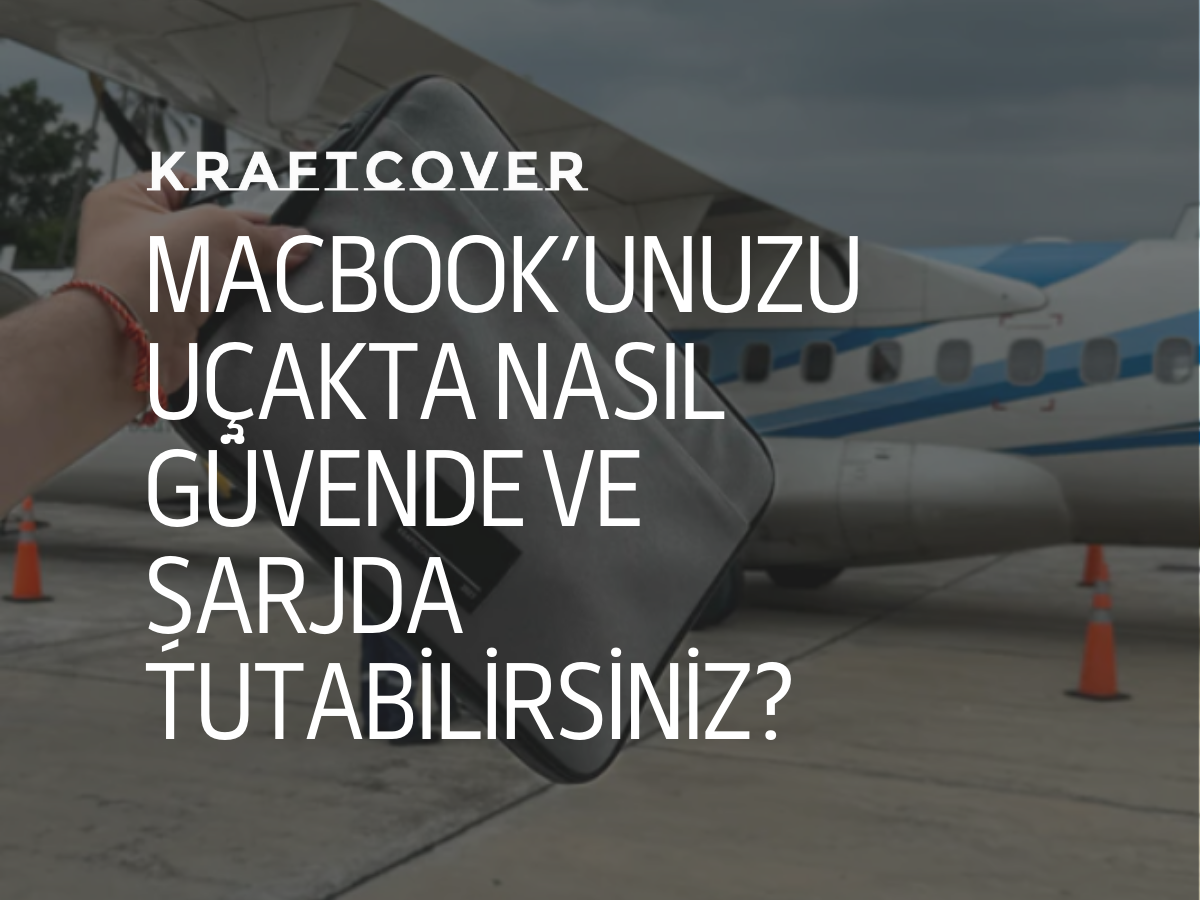MacBook’unuzun ekran kalibrasyonu, özellikle grafik tasarım, fotoğraf düzenleme veya video prodüksiyonu gibi renk doğruluğunun kritik olduğu alanlarda çalışanlar için büyük önem taşır. Doğru renk kalibrasyonu, ekranınızdaki renklerin gerçekte olduğu gibi görünmesini sağlar. İşte MacBook’unuzda renk doğruluğunu artırmanın yolları ve önemli noktalar.
1. Neden Ekran Kalibrasyonu Önemlidir?
Ekran kalibrasyonu, ekranınızdaki renklerin doğru ve gerçeğe en yakın şekilde görünmesini sağlar. Özellikle profesyonel çalışmalar için renklerin tutarlılığı kritik öneme sahiptir. Yanlış kalibre edilmiş bir ekran, renklerin aşırı parlak, solgun veya gerçek dışı görünmesine neden olabilir. Bu, özellikle renk hassasiyeti gerektiren işler için büyük bir sorun olabilir.
Kalibrasyon ayrıca MacBook’unuzun ekranını optimize ederek göz yorgunluğunu azaltabilir. Düzgün kalibre edilmiş bir ekran, daha rahat ve doğal bir görüntüleme deneyimi sunar.
2. MacBook’ta Ekran Kalibrasyonu Nasıl Yapılır?

MacBook’larda ekran kalibrasyonu oldukça basit bir işlemdir ve macOS, yerleşik kalibrasyon araçları ile bu süreci kolaylaştırır. İşte adım adım ekran kalibrasyonu:
Adım 1:
- Apple menüsüne gidin ve Sistem Ayarları> Ekranlar seçeneğine tıklayın.
Adım 2:
- Açılan pencerede, “Renk” sekmesine gidin. Burada varsayılan ekran profillerini ve kalibrasyon seçeneklerini göreceksiniz.
Adım 3:
- “Kalibre Et” seçeneğine tıklayın. macOS sizi adım adım yönlendiren bir ekran kalibrasyon sihirbazı sunacaktır.
Adım 4:
- Kalibrasyon işlemi sırasında ekranın parlaklığını ve kontrastını ayarlayarak renklerin en doğru şekilde görüntülenmesini sağlayın. Bu aşamada monitörünüzün gerçek renk doğruluğunu artıracak ayarları yapın.
Kalibrasyon sırasında, ortam ışığını göz önünde bulundurarak ayarları yapmanız önemlidir. Işık koşulları değiştiğinde ekranınızın renk algısı da değişebilir, bu nedenle kalibrasyon yaparken ortam ışığınızı sabit tutun.
Not: Kalibrasyonu doğru yapmak, renk doğruluğu açısından oldukça önemlidir. Ekranınızı düzenli olarak kalibre etmek, özellikle profesyonel grafik işleri yapıyorsanız zorunlu bir adımdır.
3. Profesyonel Kalibrasyon Araçları Kullanmak
MacBook’lar için yerleşik kalibrasyon aracı iyi bir başlangıçtır, ancak daha hassas renk doğruluğu istiyorsanız profesyonel kalibrasyon cihazlarına başvurabilirsiniz. SpyderX veya X-Rite i1 Display Pro gibi donanım tabanlı kalibrasyon cihazları, ekranınızı profesyonel düzeyde kalibre eder.
Bu cihazlar, ekranınızın parlaklığını, gama ayarlarını ve renk sıcaklığını optimize ederek gerçeğe en yakın görüntüleri sunar. Eğer fotoğrafçılık veya tasarım gibi alanlarda çalışıyorsanız, bu tür kalibrasyon cihazları ile ekranınızı düzenli olarak kalibre etmek, işlerinizi daha güvenilir hale getirir.
4. MacBook Ekranı İçin Doğru Koruyucular ve Aksesuarlar
Ekran kalibrasyonuna ek olarak, MacBook’unuzun ekranını dış etkenlerden korumak da önemlidir. KraftCover’ın sunduğu ekran koruyucu, dış darbeler ve çiziklerden korunurken renk doğruluğunun bozulmamasını sağlar. Ekran koruyucular, ışık yansımalarını da azaltarak daha rahat bir görüntüleme deneyimi sunar.
Ayrıca, MacBook’unuzla birlikte kullanabileceğiniz KraftCover laptop standı, ekranın doğru yükseklikte durmasını sağlar ve uzun süreli kullanımlarda göz yorgunluğunu azaltır. Doğru bir izleme açısına sahip olduğunuzda ekran kalibrasyonundan tam anlamıyla faydalanabilirsiniz.

İpucu: MacBook’unuzu dışarıda kullanıyorsanız, KraftCover’ın taşıma çantası ile cihazınızı güvende tutabilirsiniz. Taşıma çantaları hem cihazınızı korur hem de ergonomik olarak tasarlandığı için rahat bir kullanım sunar.
5. MacBook Ekran Kalibrasyonu İçin En İyi Ayarlar
Ekran kalibrasyonu sırasında doğru ayarları bulmak, cihazınızın renk doğruluğunu artırır. İşte MacBook için en ideal ekran ayarları:
- Parlaklık: Orta veya düşük seviyede tutulmalı. Ortam ışığına göre ayar yapın.
- Gama: 2.2 gama ayarı, en doğru renk dengesini sunar.
- Renk Sıcaklığı: 6500K, doğal beyaz ışık sağlar. Bu ayar, özellikle doğal renk tonlarını yakalamak için idealdir.
Bu ayarlarla ekran kalibrasyonu yaparak hem göz yorgunluğunu azaltabilir hem de doğru renkler elde edebilirsiniz.
Sonuç
MacBook ekran kalibrasyonu, hem profesyonel hem de günlük kullanıcılar için kritik öneme sahiptir. Renk doğruluğu, işinizin kalitesini doğrudan etkileyebilir. macOS’in yerleşik araçları ve profesyonel kalibrasyon cihazları ile MacBook’unuzu doğru şekilde kalibre ederek, renklerin gerçekçi ve doğru görünmesini sağlayabilirsiniz.
Ayrıca, KraftCover gibi koruyucu aksesuarlar kullanarak, cihazınızın uzun süre güvenle kullanılmasını sağlayabilir ve en iyi performansı elde edebilirsiniz.
Sıkça Sorulan Sorular (SSS)
-
MacBook ekranımı ne sıklıkla kalibre etmeliyim?
Ekran kalibrasyonu, profesyonel kullanıcılar için ayda bir kez önerilir. Genel kullanıcılar için ise yılda birkaç kez kalibrasyon yeterli olabilir. -
Kalibrasyon sırasında ortam ışığı neden önemlidir?
Ortam ışığı, ekranın algıladığı renkleri etkileyebilir. Kalibrasyon yaparken sabit bir ışık ortamında çalışmak renk doğruluğunu artırır. -
MacBook ekran kalibrasyonu sırasında hangi ayarlar en iyisidir?
En ideal ayarlar: parlaklık %50, gama 2.2, renk sıcaklığı 6500K’dır.
Kaynaklar: