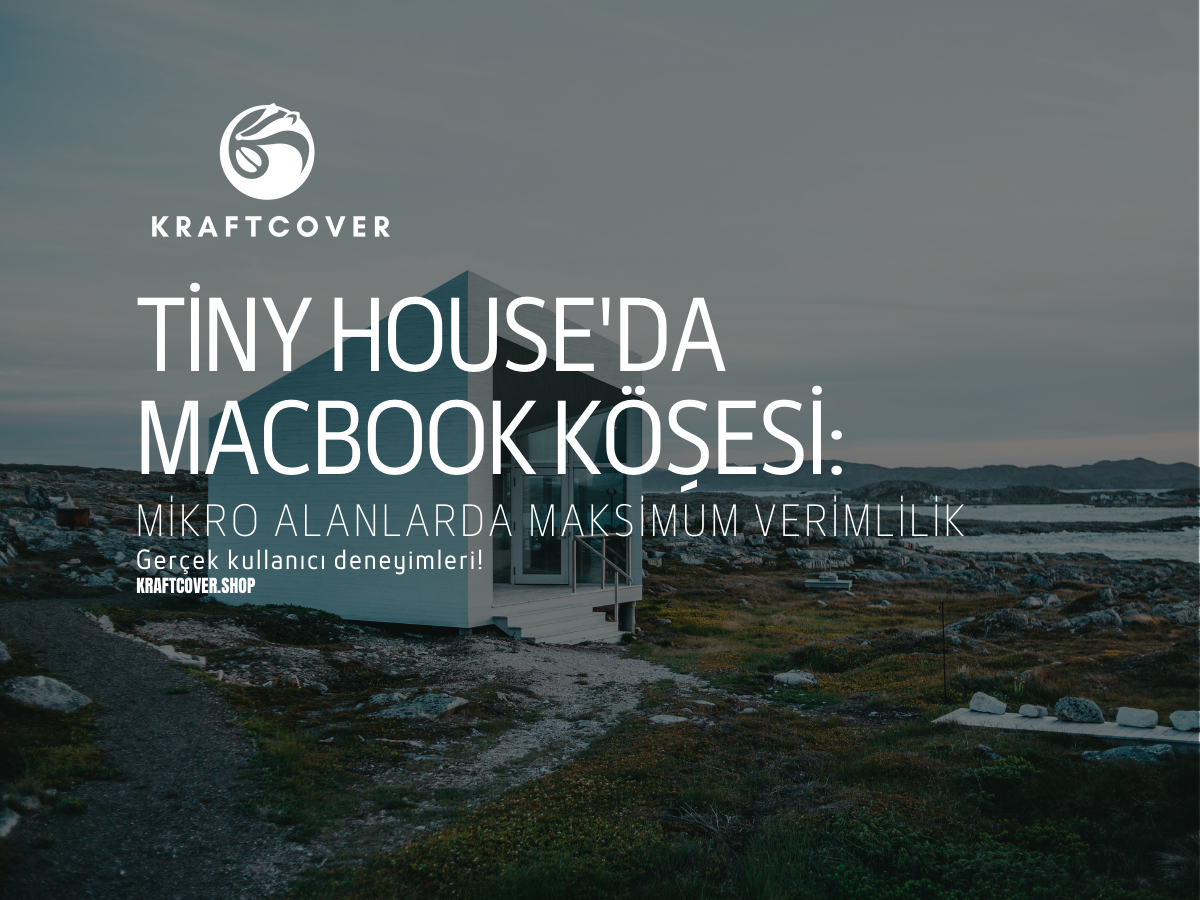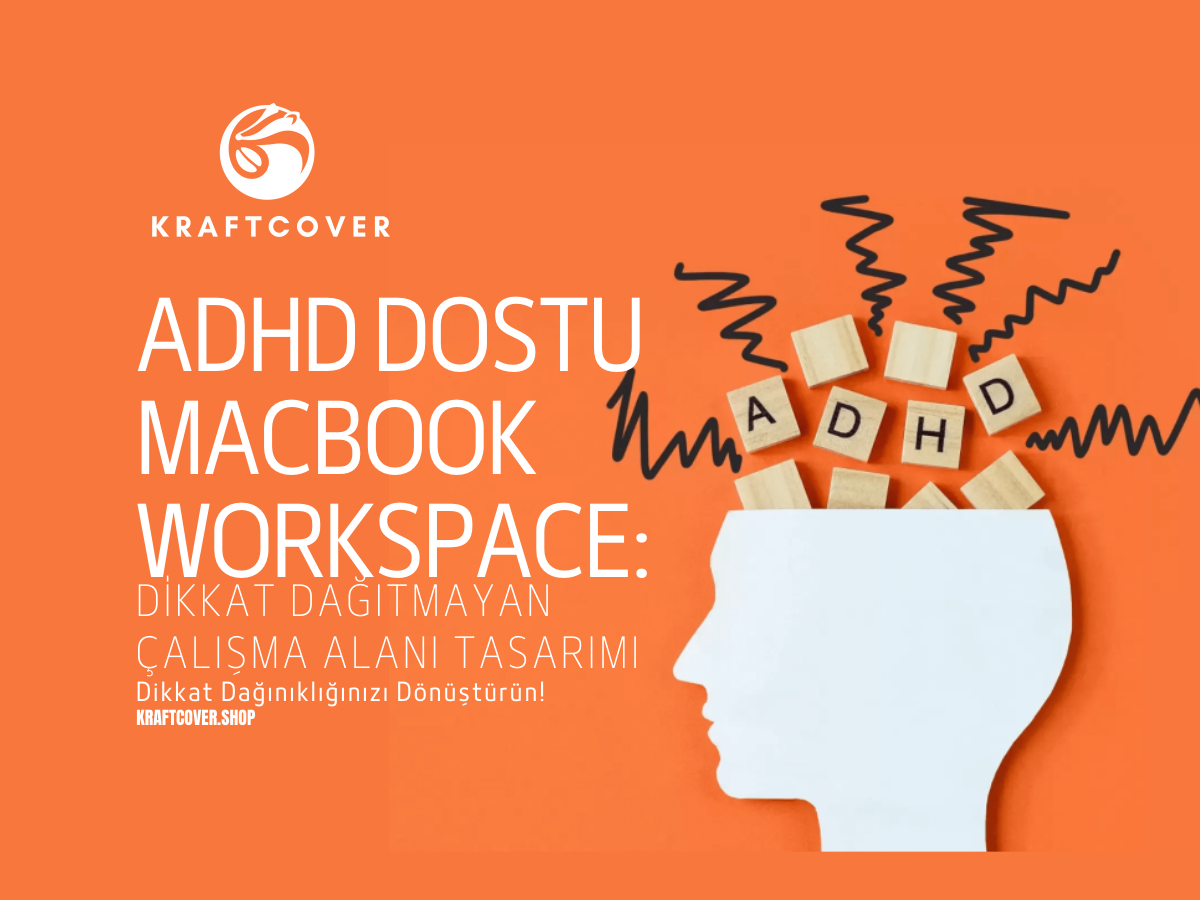Hey yaratıcı ruh! MacBook’unuz ve iPad’iniz var, ama hâlâ Sidecar’ın büyülü dünyasına adım atmadınız mı? O zaman yatağınızı (ya da çalışma köşenizi) profesyonel bir dijital sanat stüdyosuna dönüştürmenin zamanı geldi. Hem de sadece birkaç tıklamayla!
Bu rehberde, teknolojinin sınırlarını zorlayıp nasıl hayalinizdeki dijital sanat dünyasına adım atacağınızı anlatıyoruz.
Sidecar Nedir ve Nasıl Çalışır?

Sidecar, Apple’ın size sunduğu harika bir özellik. iPad’inizi MacBook’unuzun ikinci ekranı yaparak iki cihazı bir arada kullanmanızı sağlıyor. Evet, yanlış duymadınız: iPad’iniz, artık MacBook’unuzun en iyi sanat asistanı olacak! Dijital sanatla ilgileniyorsanız, bu özellik adeta sizin için yaratılmış!
Sidecar, özellikle çizim, tasarım, düzenleme gibi yaratıcı işlerle uğraşanlar için müthiş bir avantaj sağlıyor. Neden mi?
- Çoklu görev keyfi: iPad’inizde referans resimleriniz açık, MacBook’unuzda ise Procreate veya Photoshop çalışmaları. Hayal gücünüzü sınırlamadan çalışabileceğiniz iki ekran!
- Ekran genişletme: Artık ekran alanı sıkıntısı yok! İster bir ekranda YouTube eğitimi izleyin, diğer ekranda çalışın, ister çizim yaparken tüm araçları gözünüzün önünde tutun.
- Hızlı geçiş: Çizim yaparken anında MacBook’a geçip projeyi düzenlemek için hiçbir şey yapmanıza gerek yok. Hepsi anında hazır!
Gerekli Ekipmanlar: Stüdyonuzun Olmazsa Olmazları
Sidecar kullanmak için çok fazla ekipmana ihtiyacınız yok, ama elinizdeki cihazların uyumlu olduğuna emin olmanız gerekiyor. İşte Sidecar ile evde profesyonel bir dijital sanat stüdyosu kurmak için ihtiyacınız olanlar:
Temel Ekipmanlar:
- Uyumlu MacBook: 2016 ve sonrası MacBook modelleri Sidecar’ı destekler.
- iPad (6. nesil ve sonrası): Yani yeni nesil bir iPad’e sahipseniz bu iş tamam!
- Apple Pencil (Tercihen 2. nesil): Çizim yaparken adeta sihirli değneğiniz gibi.
- Güçlü WiFi bağlantısı: Çünkü bağlantı koptuğunda, sabrınızı sınayan bir sanat eseri yapıyor gibi hissedeceksiniz.
Bonus Ekipmanlar:
- iPad standı: Boyun ağrısı mı? Yok artık. Bu stand ile hem iPad’inizi doğru açıda kullanırsınız hem de sağlıklı bir oturuş pozisyonu sağlar.
- MacBook standı: MacBook’unuzu göz hizasına getirin ve duruş bozukluğunu tarihe gömün.
- Şarj kabloları: Unutmayın, yaratıcı zihinler en olmadık zamanda şarj sorunu yaşar.
Kablo sorununu ortadan kaldırmak için ProCord ile tanışın!
Kurulum Adımları: Adım Adım Dijital Sanat Stüdyonuz
Sanat dünyanızı genişletmek için işte adım adım Sidecar kurulum rehberi:
- Sistem Gereksinimleri:
- macOS Catalina veya üstü: MacBook’unuzun güncel olduğundan emin olun.
- iPadOS 13 veya üstü: iPad’iniz de bu sisteme güncel olmalı.
- Aynı Apple ID ile giriş yapın: Her iki cihazınızda da aynı Apple hesabına bağlı olduğunuzdan emin olun.
- Bluetooth ve WiFi açık olmalı: Bu iki teknoloji olmadan Sidecar hayalleriniz suya düşer!
- Bağlantı Kurulumu:
- MacBook’unuzda Kontrol Merkezi’ni açın.
- Ekran Yansıtma’ya tıklayın.
- Listeden iPad’inizi seçin.
- İşte bu kadar! Artık dijital sanat stüdyonuz hazır. 🎉
En İyi Uygulamalar: Profiler Gibi Kullanın

Sidecar, harika bir teknoloji ama en iyi şekilde kullanmak için küçük dokunuşlar gerekiyor. İşte Sidecar'ı kullanırken dikkat etmeniz gereken ipuçları:
Workspace Düzeni:
- iPad’i nereye koymalı?: İPad’i sol tarafa koyun (Solaksanız sağ tarafa, tabii ki!). Hem pratik hem ergonomik bir düzen yaratın.
- MacBook göz hizasında: MacBook’unuzu göz hizasında tutarsanız hem boynunuz rahat eder hem de tüm çizim süreçlerini net görürsünüz.
- Işık önemli!: Çalışma alanınızdaki ışık düzenlemesi çok önemli. Vampir gibi çizim yapmamak için doğal ışık kullanmaya özen gösterin. 😉
Uygulama Önerileri:
- Procreate (iPad'de çizim için): Çizim severlerin favorisi.
- Photoshop (MacBook'ta düzenleme için): Dijital dünyada vazgeçilmez olan bu uygulama, çizimlerinizi düzenlemek ve geliştirmek için harika.
- Reference apps (İlham kaynakları için): Görsel referanslar için harika uygulamalar kullanarak projelerinize ilham katabilirsiniz. Pinterest bu konuda bir numara!
Sorun Giderme: Teknoloji Bazen Kafa Karıştırır
Her şey mükemmel mi olacak? Muhtemelen hayır. Sidecar’ı kullanırken karşılaşabileceğiniz bazı yaygın sorunlar ve çözümleri şunlar:
Sık Karşılaşılan Sorunlar:
- Bağlantı kopması: Bazen WiFi bağlantınız zayıf olabilir ve Sidecar duraksayabilir.
- Gecikme (lag): WiFi bağlantınız güçlü değilse, Apple Pencil veya MacBook’tan iPad’e geçişte hafif bir gecikme yaşayabilirsiniz.
- Apple Pencil hassasiyet problemleri: Hassasiyet kaybı genellikle yazılım güncellemeleri veya bağlantı sorunlarından kaynaklanabilir.
Çözümler:
- Cihazları yeniden başlatın: Klasik ama etkili! Cihazlarınızı yeniden başlatmak birçok bağlantı sorununu çözer.
- WiFi bağlantınızı kontrol edin: Güçlü bir internet bağlantısı her zaman şart!
- Bluetooth’u kapatıp açın: Yan yana çalışsalar da bazen Bluetooth’un yeniden başlatılması gerekir.
- Sistem güncellemelerini yapın: Güncel yazılım, bu tür problemleri minimuma indirir.
Pro İpuçları: Usta Dijital Sanatçılardan
Sidecar’ı kullanırken profesyonel sanatçılardan öğrendiğimiz birkaç püf nokta işinize yarayabilir:
- Kısayol tuşlarını öğrenin: Zaman sizin için değerliyse, MacBook ve iPad üzerindeki kısayol tuşlarını öğrenmek size büyük bir hız kazandırır.
- Sidecar menüsünü özelleştirin: İş akışınızı kolaylaştırmak için Sidecar menüsünde sık kullandığınız araçları öne çıkarın.
- Ekran kalibrasyonu: Her iki ekranın da aynı renk tonlarını göstermesi çok önemlidir. Bu yüzden ekran kalibrasyonunu ihmal etmeyin.
- Düzenli molalar verin: Uzun süre ekrana bakmak gözlerinizi yorar. Her 20 dakikada bir, gözlerinizi ekrandan uzaklaştırarak kısa bir mola verin. Gözleriniz size minnettar kalacak!
SSS (Sıkça Sorulan Sorular)
S: Sidecar kullanırken pil ömrü nasıl etkilenir?
C: Evet, bu iki cihaz biraz fazla enerji harcar. Şarj adaptörlerinizi yakınınızda tutmayı unutmayın!
S: Apple Pencil kullanmadan Sidecar’dan tam verim alabilir miyim?
C: Apple Pencil şart değil, ama dijital sanatla uğraşıyorsanız bu sihirli kalemi kullanmanız çizim deneyiminizi inanılmaz derecede kolaylaştırır.
S: Gecikme (lag) sorunları olur mu?
C: Güçlü bir WiFi bağlantınız varsa gecikme yaşamazsınız. Ancak zayıf bağlantılarda bu sorun kaçınılmazdır, bu yüzden sağlam bir internet bağlantısı en önemli koşul.
Sonuç
Sidecar ile MacBook ve iPad’inizi bir araya getirerek evde profesyonel bir dijital sanat stüdyosu kurmak sandığınızdan çok daha kolay ve eğlenceli! Kurulum süreci basit, kullanımı ise oldukça etkili. Bu rehberdeki adımları izleyerek yaratıcılığınızı zirveye taşıyacak bir ortam yaratabilirsiniz.
Unutmayın, yaratıcılığınızı iki katına çıkarırken, en iyi eserlerin genellikle gecenin üçünde, bir fincan kahveyle ortaya çıktığını da göz ardı etmeyin! Hadi, dijital sanat yolculuğunuza başlayın ve Sidecar’ın sunduğu avantajları keşfedin!