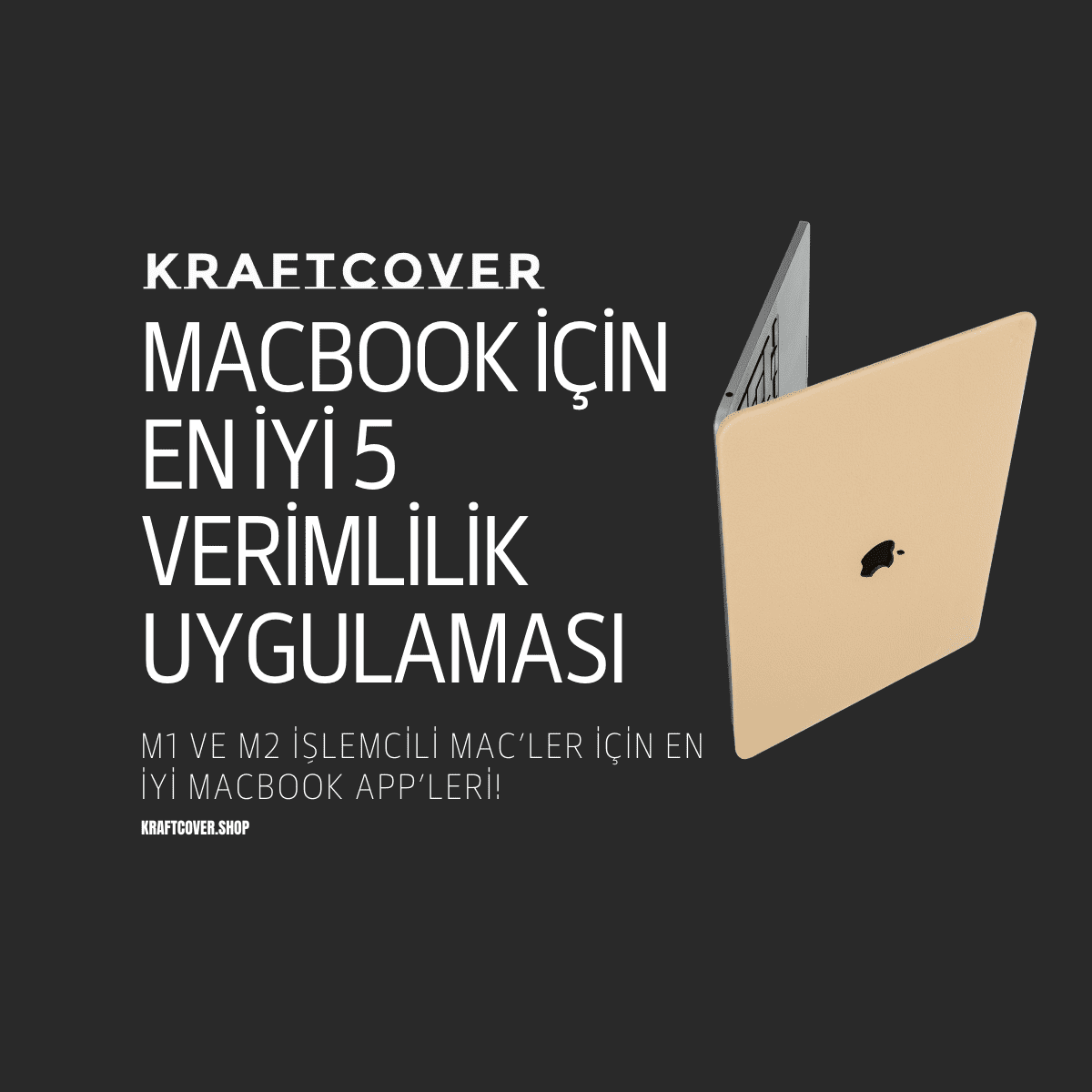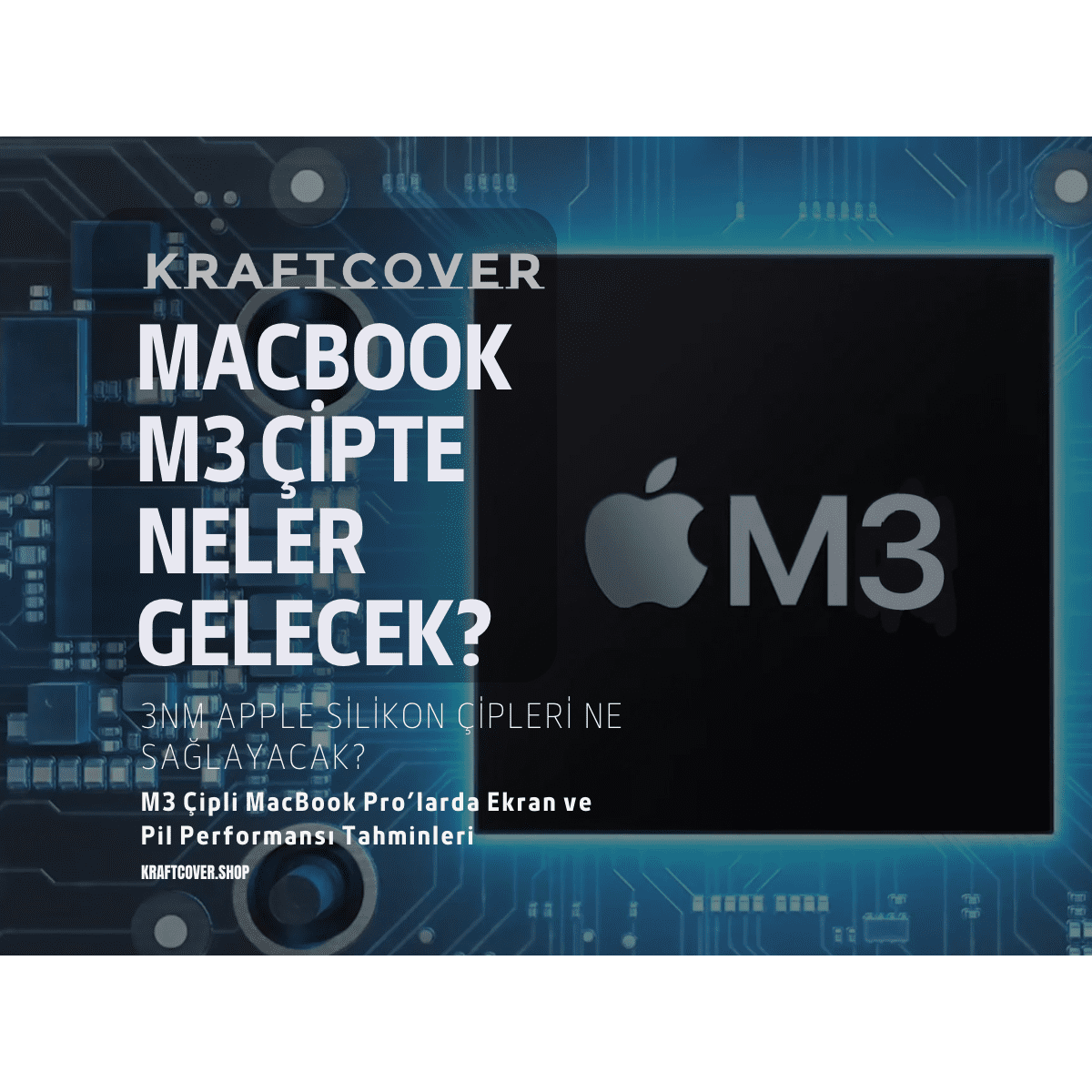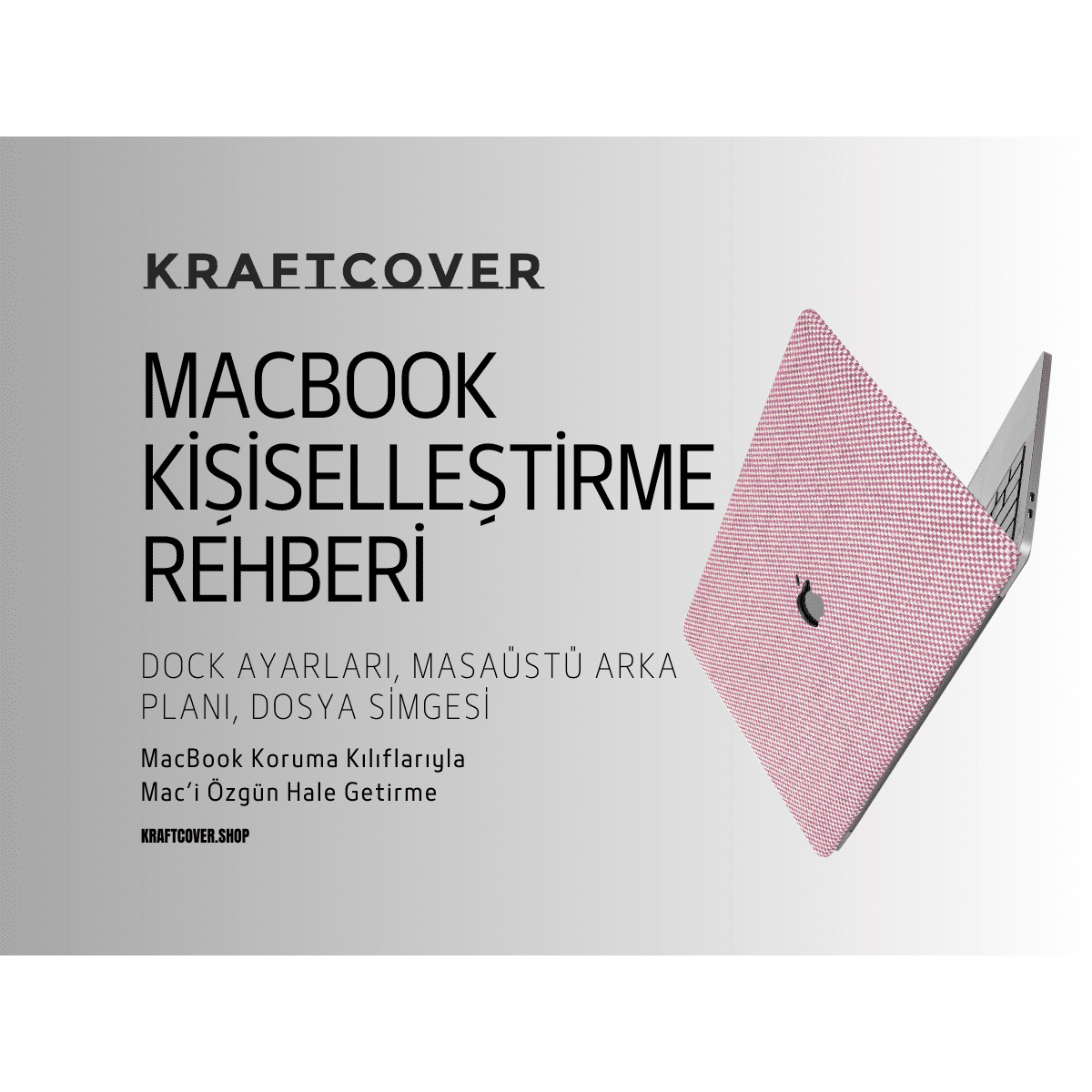MacBook'unuzda gerçekten kullanacağınız en iyi 5 uygulamasıyla üretkenliğinizi en üst düzeye çıkarın. Üstelik bu yazıdaki app tavsiyelerimiz hem M1 hem de M2 işlemcili MacBook'lar için geçerli. Bu, yıllar süren deneme yanılma sonucunda daraltılan Mac için en iyi 5 uygulama listesidir. Bu uygulamaları kullanarak üretkenliğinizi artırın ve zaman ve çabadan saatlerce tasarruf edin!
Başlamadan Önce: Madem Mac'i iyi kullanmak ve verimlilik odaklı hareket etmek o kadar önemli, iyi bir MacBook koruma kılıfıyla işe başlayın. KraftCover MacBook koruyucular, sert gövdesiyle cihazınızı darbe, çizik ve sürtünmelere karşı mükemmel korur. Üstelik deri, keten ya da mikro fiber kaplama seçenekleriyle.

Uygulama 1: Alfred
Alfred, genellikle yeni bir MacBook'a indirilen ve yüklenen ilk uygulamadır çünkü bu, esasen Mac'te arama yapmanızı kolaylaştıracak ve aramanıza internet tarayıcılarını da dahil edecek bir spotlight aracıdır.
Tıpkı MacBook'un kendi Spotlight aracı gibi, bilgisayarınızda dosyalar, klasörler, uygulamalar için dahili olarak arama yapabilirsiniz. Alfred'in gerçek gücü, web'de arama yapma, Amazon'da ürün bulma, YouTube'da video arama gibi dışarıda da arama yapma yeteneğinde yatar.
MacBook Uygulaması Alfred Nasıl İndirilir?
- Yeni bir tarayıcı penceresi açın.
- "Alfred app" yazın ve alfredapp.com bağlantısına gidin.
- "Alfred İndir"i tıklayın ve kurulumu başlatın.
Uygulama 2: Hand Mirror
Hand Mirror, özellikle tamamen uzaktan çalışıyorsanız ve Zoom toplantılarında epey zaman geçiriyorsanız hızlı ve son derece kullanışlı bir uygulamadır.
Bir Zoom toplantısına atlamadan önce kameraya yansıyan görüntü ve ortamınızın toplantı için uygun olduğuna emin olmanızı sağlar. Alfred'i açmak menü çubuğunuzdaki küçük ayna simgesini tıklayarak web kamerasının bir önizlemesini açmak anlamına gelir. Bir saniyeden daha hızlı şekilde açılır ve bir anda aynaya bakmak kadar pratiktir.
MacBook'ta Hand Mirror Nasıl İndirilir?
- Spotlight'i açın.
- "App Store" yazın ve Enter tuşuna basarak App Store'u açın.
- "Hand Mirror" arayın ve indirin.
Uygulama 3: Rectangle
Rectangle, ekranınızı bölmek için kısayolları kullanmanıza olanak tanıyan güçlü bir uygulamadır ve sizi sadece sola sağa sınırlamaz. Dilerseniz bir, iki, üç ya da daha fazla ekranı birkaç kısayol hareketiyle masaüstünün belirli bölgelerine yerleşerek kolayca çalışabilirsiniz.
Özellikle MacBook'ta ekranlar otomatik olarak yerleşmediği için Regtangle ya da onun bir alternatifi olan Magnet gibi uygulamalar oldukça faydalıdır.
MacBook İçin Ekran Bölge Uygulaması Rectange Nasıl İndirilir?
- Spotlight'i açın.
- "Rectangle app" yazın ve tarayıcıyı kullanarak web sitesinden indirmek üzere yönlendirin.
- Ayrıca dilerseniz Magnet uygulamasını da tercih edebilirsiniz. Fakat Magnet'in ücretli bir app olduğunu söyleyelim.
Uygulama 4: Hidden Me
Hidden Me, masaüstünüzdeki tüm dosya ve klasörleri geçici olarak gizlemenize olanak tanır. Bu, sadece temiz görünümlü bir masaüstü isteyen ve dosyalarınıza istediğiniz zaman erişebilecek herhangi bir minimalist için mükemmeldir.
Hidden Me Nasıl İndirilir?
- Spotlight'i açın.
- "App Store" yazın ve "Hidden Me"yi arayın.
- İndir'e tıklayın.
Uygulama 5: Bartender 4
Bartender 4, menü çubuğunuz üzerinde tam yaratıcı kontrol sağlar. Menü çubuğu simgelerini tercihlerinize uyacak şekilde yeniden düzenlemenize, gizlemenize veya göstermenize olanak tanır ve size menü çubuğu üzerinde nihai kontrol sağlar.
Bartender 4 MacBook'a Nasıl İndirilir?
- Spotlight'i açın.
- "App Store" yazın ve "Hidden Me"yi arayın.
- İndir'e tıklayın.
Ek Uygulamalar ve Detaylar
Drop Zone 4, Cheat Sheet, Monitor Control, App Cleaner ve daha fazlası gibi ek uygulamaları değerlendirebilirsiniz.
Özet: MacBook için en iyi üretkenlik uygulamaları nelerdir?
MacBook için en iyi üretkenlik uygulamaları arasında Alfred, Hand Mirror, Rectangle, Hidden Me ve Bartender 4 bulunmaktadır. Bu uygulamalar, dosya ve uygulama arama, ekran düzenleme, masaüstü organizasyonu ve menü çubuğu özelleştirmesi gibi çeşitli işlevleri ile bilgisayarınızda üretkenliği artırmanıza yardımcı olabilir.