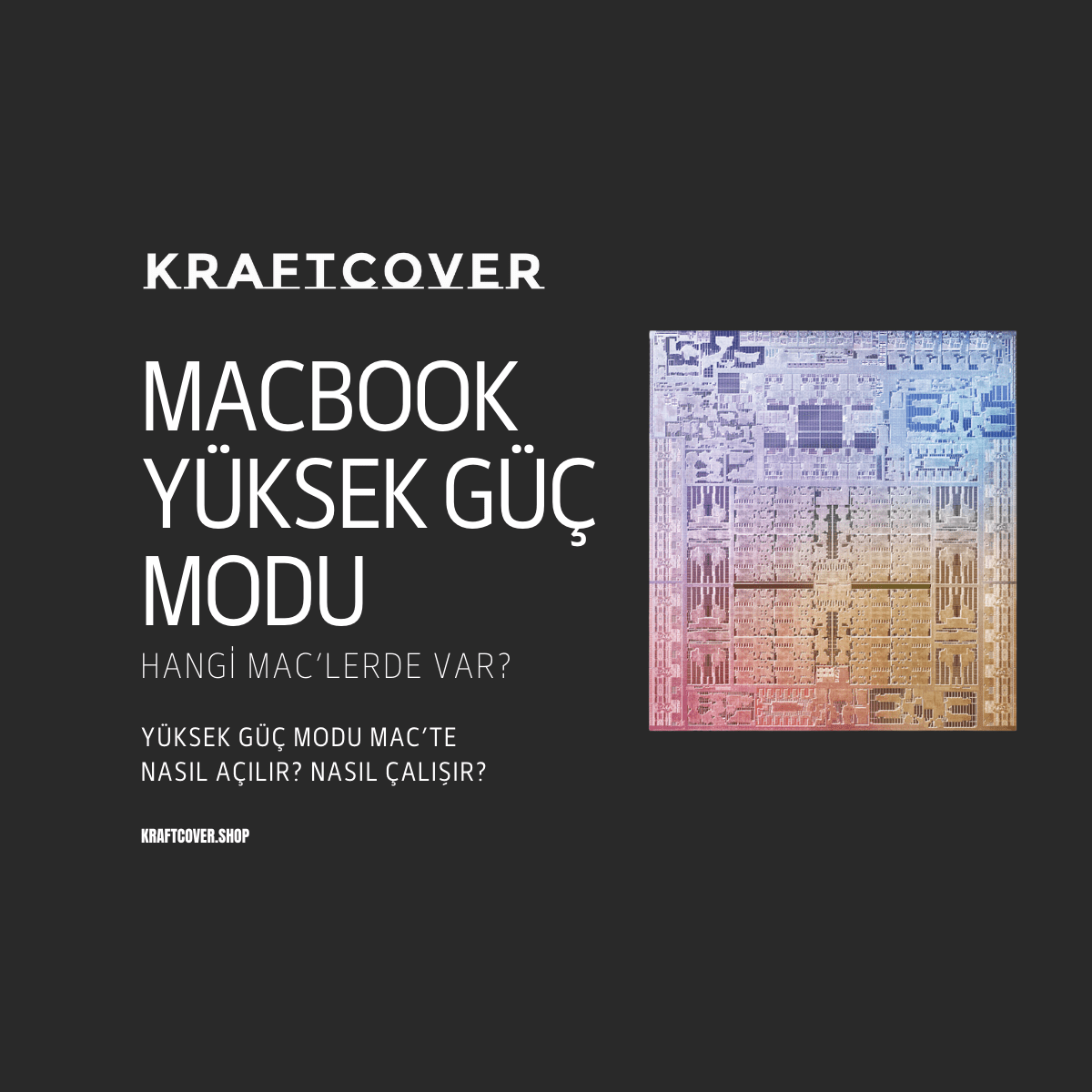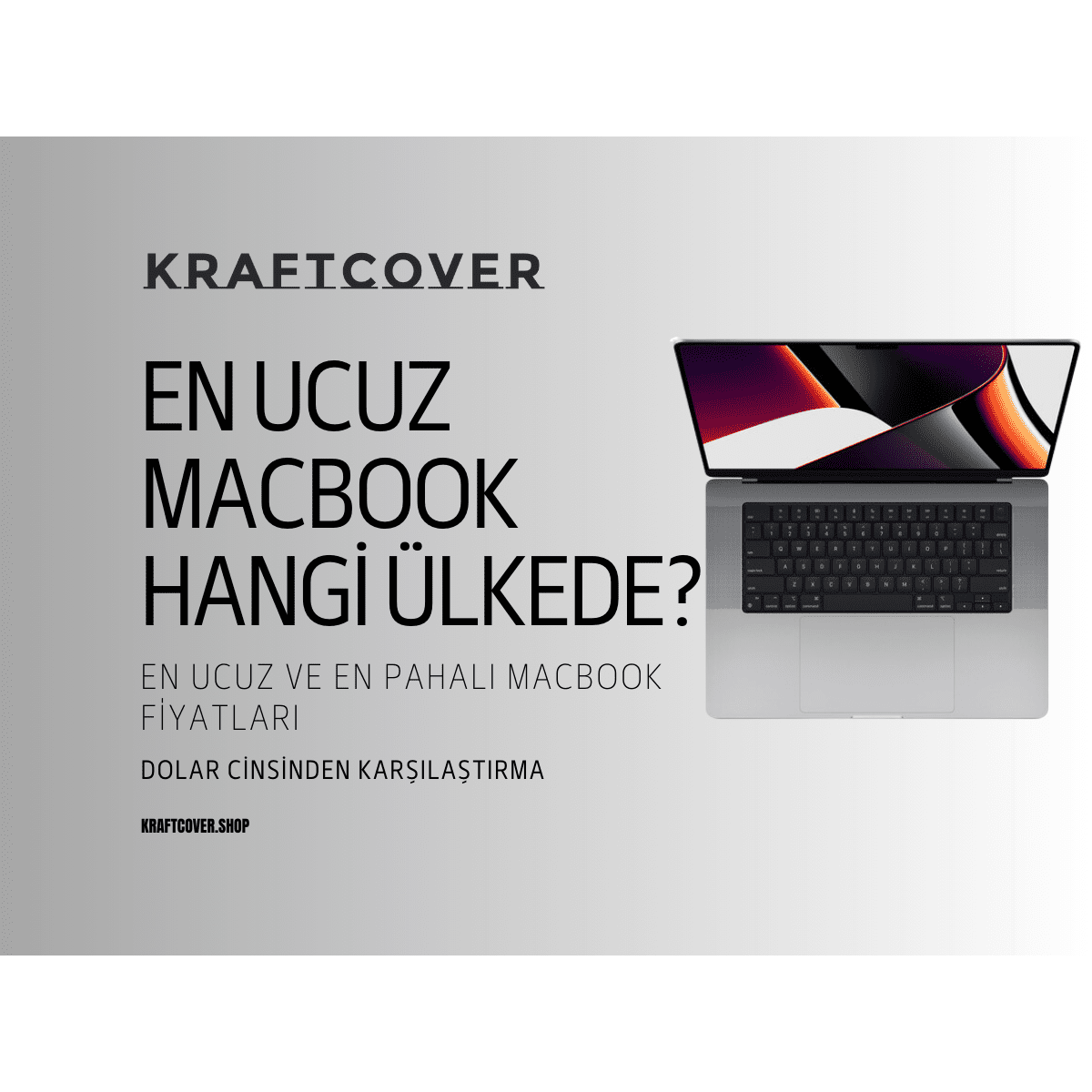MacBook'ların artan fiyatları pek çok kişiyi iyi kullanılmış bir ikinci el MacBook satın almaya yönlendirdi. Özellikle yeni durumda, garantisi devam eden bir MacBook Pro veya Air'i ikinci el satın almak avantajlı olabilir. Peki ikinci el MacBook Air nereden alınır? İkinci el MacBook Pro alacak yerler nereler? Ve elbette asıl soru: İkinci el MacBook alırken nelere dikkat edilmeli?
Kısa ve okuması kolay bir rehber hazırladık. Bundan önce size en uygun MacBook modeli seçimi için bu yazımızı da okuyabilirsiniz. İnceleyelim.
Hızlı CheckList: İkinci El MacBook Alma Rehberi
Detaylara girmeden önce hızlı bir checklist'le ikinci el MacBook satın almadan önce gözden geçirmeniz gereken her şeyi sıralayalım.
- Fiş, fatura ya da seri numarası talep edin.
- Gözle kozmetik kontrolü yapın.
- Ekran kontrolü yapın ve buna piksel kontrolünü de dahil edin.
- Pil sağlığını kontrol edin ve pil devir sayısına göz atın.
- WiFi, Bluetooth ve AirDrop gibi bağlantı özelliklerini kontrol edin.
- Donanım testini başlatın ve sonuçları bekleyin.
- TrackPad'in fonksiyonlarını ve dokunmatiğini kontrol edin.
- Parmak izi algılama sensörünü kontrol edin.
- Şarj cihazını takın ve cihazı şarj etmeyi deneyin.

Şimdi detayları inceleme ve kontrolleri nasıl yapacağınızı detaylandırma zamanı. Başlayalım mı?
Satın Alma Kanıtı İsteyin: Fiş, Fatura veya IMEI numarası
Aslında cihazınızın orijinallik kontrolü için fiş veya faturaya ihtiyacınız yok. Seri numarası dünyanın her yerinde Apple üzerinden sorgulanabilir. Apple seri numarası sorgulama ya da MacBook orijinallik sorgulama için buraya tıklayabilirsiniz. Buradan cihazın satın alınma tarihi ve garanti kapsamı hakkında da bilgi edinmiş olacaksınız.
Özellikle garantisi devam eden bir Mac için kutu, fiş ya da faturayı da edinmeniz sonraki dönemler için avantaj olabilir. Fakat elbette bunlar birer zorunluluk değil.
Kozmetik Kontrol: Fiziksel Hasarlara Göz Atın
İyi ve değerini koruyan bir MacBook satın almak istiyorsanız cihazın üzerinde darbe, çizik, kararma ve leke olmadığından emin olun. Çanta fermuarı, anahtarlık, mouse ve klavye gibi aksesuarların kenarları Mac'e her an zarar verebilir. Bu yüzden -eğer KraftCover kullanılmamışsa- Mac yüksek ihtimalle çizikli olacaktır.
Çizik dışında aşağıdaki detaylar da ikinci el MacBook alırken dikkat edilmesi gereken noktalar arasında:
- Ekran parlaklığını en düşük ve en yüksek seviyeye getirerek fiziksel hasar kontrolü yapın.
- Cihazı tam ters çevirin ve hem arka hem ön kasasını kontrol edin.
- Klavyeyi detaylıca inceleyin ve tuşların değişmemiş olduğundan emin olun. Ayrıca klavyedeki tuşların da tamamının çalışıp çalışmadığına mutlaka bakın.
- Girişlerin çalıştığından emin olmak için yapabiliyorsanız cihaza bir kablo bağlamayı deneyin.
Ekran Kontrolü Zamanı: Piksel Kontrolü, Renkler, Fiziksel Hasarlar
Ekranın sorunsuz olduğundan emin olun. Piksel kontrolü için cihazda beyaz bir ekran açın. Herhangi bir beyaz, siyah nokta ya da görüntü vermeyen bir alan olmadığından emin olun. Piksel kaybı ekranda sandığınızdan hızlı şekilde büyüyebilir ve Mac'inizi kullanılamaz duruma getirebilir.
Ufak bir tüyo: Uzun zamandır kullanılan bir Mac'in ekranında klavye temasından dolayı oluşan izler olabilir. Kontrol edin ve varsa temizlemeyi deneyin. Eğer tamamen çıkmıyorsa bu izler kalıcı olabilir.
MacBook'ta Pil Sağlığı Kontrolü: Pil Süresi ve Sağlığı
Daha önce bir blog içerisinde MacBook'ta pil ömrü kontrolü ve pil ömrü uzatma hakkında bilgi vermiştik. Burada da tekrar edelim.
Sistem Ayarları'na gidin. ''Sistem Tercihleri'' olarak da yer alıyor olabilir. Daha sonra ''Güç'' ya da ''Pil'' seçeneği olmalı. Buraya tıklayın. Pil ekranı açıldığında hemen altta ''Pil Sağlığı'' butonu yer almalıdır. Pil sağlığının en azından %80'den yüksek olması çok önemli. Aksi takdirde cihazı kullanırken ve tekrar satmak istediğinizde sorun yaşayabilirsiniz.

MacBook pil devir sayısı kontrolü de ikinci el cihaz alırken oldukça önemlidir. Pil devir sayısı, cihazın kaç kere şarj edildiğini gösterir. Sistem tercihi ''Güç'' menüsü üzerinden ''devir sayısı'' ya da ''cycle count'' olarak verilen sayı, pil devir sayısıdır. Bu aynı zamanda Mac'in ne kadar yoğun kullanıldığını da gösterir.
Bağlantı Özellikleri: WiFi, Bluetooth, Mikrofon ve Hoparlör
İlk bakışta Mac'te test etmesi en kolay özellikler. Bunun için:
WiFi ağına bağlanmayı deneyin.
- Telefonunuzu ya da AirPods'u Mac'e bağlayın ve bağlantıyı kesin.
- Bir video açın ve dinleyin. Cızırtı olup olmadığına dikkat edin.
- Kamera kaydı açın ve ön kameranın kalitesine göz atın.
- Bir ses kaydı almayı deneyin.
Yukarıdakiler tam ve sorunsuz çalışıyorsa checklist'iniz süper gidiyor demektir.
MacBook Donanım Testi Yapma: Nasıl Yapılır?
Cihazın performansını belirleyen donanımların tam, eksiksiz ve sağlıklı olması çok önemli. Bu yüzden kısa bir MacBook donanım testi yapmayı deneyin.
- Önce Mac'i kapatın.
- Ardından açma tuşuna basın.
- Hemen sonra ''D'' tuşuna basılı tutun.
- Apple logosu ekranda belirince elinizi çekin.
- Otomatik olarak donanım testi başlayacaktır.
Bu test cihazın donanım parçalarında eksiklik ya da ciddi sorun olup olmadığını söyler. Bunu yaparken Mac'in şarja takılı olduğundan emin olun. Aksi takdirde kontrol sırasında verilen ilk hata bu olacak.
TrackPad Kontrolü: Kısa Yollar, Fonksiyonlar ve Çalışmayan Alan Kontrolü
TrackPad MacBook'ta çok sayıda fonksiyonu kolayca yerine getirmenizi sağlayan çok sayıda kısayola sahip. Bu yüzden Mac kullanıcıları için trackpad'in sorunsuz çalışması çok önemli. Çarpmalar, sıvı teması ya da kronik sorunlar trackpad'in doğru çalışmamasına sebep olabilir. Bu yüzden birkaç dakika cihazı elinize alın ve trackpad'in her alanının çalıştığından emin olmaya çalışın.
Parmak İzi Okuma Kontrolü: Sorunsuz Çalışıyor Mu?
Yeni MacBook Pro'larda parmak izi okuma fonksiyonu bulunuyor ve cihazın kilidi parmak iziyle açılıp kapanabiliyor. Mümkünse sahibinden parmak izi ile cihazı açmasını rica edin. Bu sayede fonksiyonu kolaylıkla test edebilirsiniz. Yine bazı MacBook pro'larda bulunan dokunmatik Control Strip satın alacağınız cihazda varsa orayı da dokunarak test etmeyi unutmayın. Bu tür detaylar sizi bozuk bir cihaz almaktan korur.
Bitmek Üzere: MacBook Şarj Cihazı Kontrolü
Son olarak ikinci el MacBook Pro almadan önce (elbette MacBook Air için de geçerli) cihazın şarj kablosunu algılayıp şarj olduğundan emin olun. Bunun için en azından 15 dakika bekleyin şarj seviyesinin yükseldiğini görün.
Profiller, Şifreler, Bağlı Hesaplar: Güvenliğinizi Önemseyin
İkinci el MacBook'ta iCloud yedeklemesi, yedek kullanıcı profilleri, parmak izi ya da cihaz şifrelemesi gibi pek çok özellik bulunuyor olabilir. Eski kullanıcının hesapları, senkronizasyonu ya da şifreleri tamamen kaldırılmış olmalıdır. Aksi takdirde durum veri güvenliğinizi tehdit eder. Tüm hesaplardan çıkış yapılmasını isteyin. Cihazın tamamen sıfırlanmasını talep edin.
Peki ikinci el MacBook nereden alınır? Öncelikle kredibilitesi yüksek olan ve ikinci el cihaz satan bilgisayarcıları tercih edebilirsiniz. Google yorumları ya da Instagram sayfalarını inceleyerek muhatap olduğunuz firmanın güvenilir olduğundan emin olun. Ayrıca ikinci el platformlarında açılan bireysel ilanlara da göz atabilirsiniz.
MacBook Pro Kılıfı ya da MacBook Air Kılıfı Satın Alın
Cihazınızı çizik, parmak izi, darbe, leke, sıvı teması olmadan uzun süre kullanmak için onu korumalısınız. KraftCover MacBook Pro kılıfı ya da MacBook Air kılıfı, aşağıdakileri size sağlar:
- Sert üst alt gövdesi sayesinde darbelerden korur.
- Üst kapakta kumaş, karbon fiber ya da deri kaplama sayesinde çiziklerden korur.
- Sert yapı Mac yüzeyinde toz birikmesini ya da mikro çizikler oluşmasını engeller.
- Suya dayanıklı yüzey sayesinde sıvı temasından korur.
- Silikon kaydırmaz ayaklar sayesinde cihazı dilediğiniz her yerde kullanmanıza olanak tanır.
İkinci El MacBook Alırken Değer Kaybı Hesaplama: Hangi Modeller Değerini Koruyor?
MacBook'lar genellikle değerini iyi koruyan cihazlar olarak bilinir, ancak farklı modeller ve seriler arasında önemli farklar bulunuyor. Özellikle M serisi işlemciye sahip MacBook'ların değer kaybı, Intel işlemcili modellere göre çok daha düşük seyrediyor.
Yapılan piyasa analizlerine göre:
- M1 MacBook Air, bir yılda ortalama %15-20 değer kaybederken
- Intel işlemcili son nesil MacBook Pro'lar %25-30 değer kaybediyor
- 2019 ve öncesi modeller ise yıllık %35-40 oranında değer kaybı yaşıyor
Bu veriler ışığında, özellikle M serisi bir MacBook almayı düşünüyorsanız, 1-2 yaşındaki bir cihazı tercih etmek mantıklı olabilir. Çünkü ilk yıldaki keskin değer kaybından sonra, bu cihazlar değerlerini oldukça iyi koruyorlar.
İpucu: MacBook'ların renk seçenekleri de ikinci el değerini etkiliyor. Uzay Grisi gibi klasik renkler, Altın gibi özel renklere göre daha kolay alıcı buluyor.